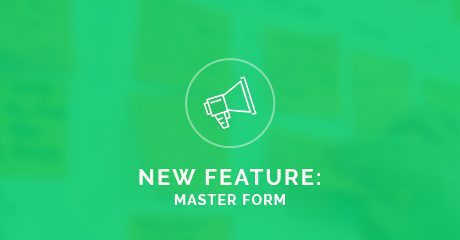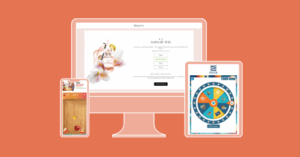Introducing Master Forms
Exciting news for account Admins: now you can pin identification forms as master with default Single Sign On and other options!
With master forms, you make sure your entire team is working towards a qualitative and consistent data strategy.
Why master forms?
Ever thought you and your team had too many forms to choose from? Yeah, we’ve felt that way too…
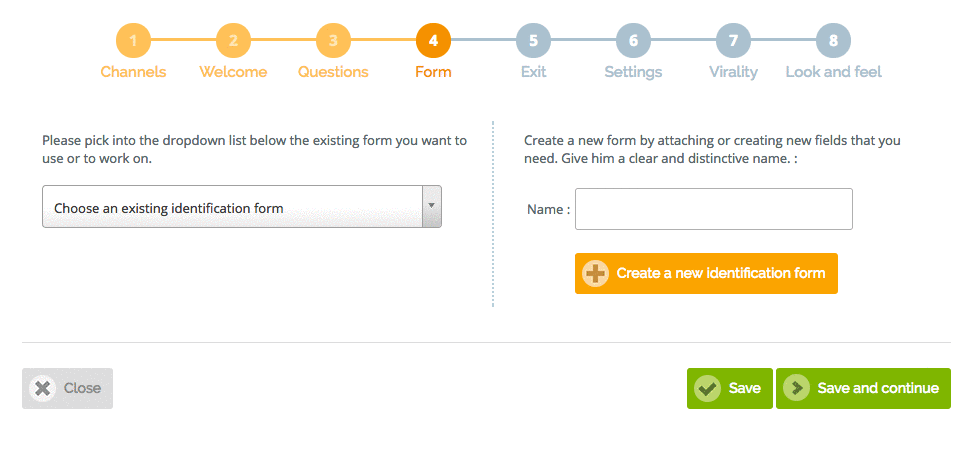
Introducing master forms, a new way to manage your identification forms. Forms flagged as “master” will always appear at the top of your list (in the dropdown menu), so you can prioritize. This feature will make your Editors and Marketers’ lives much easier.
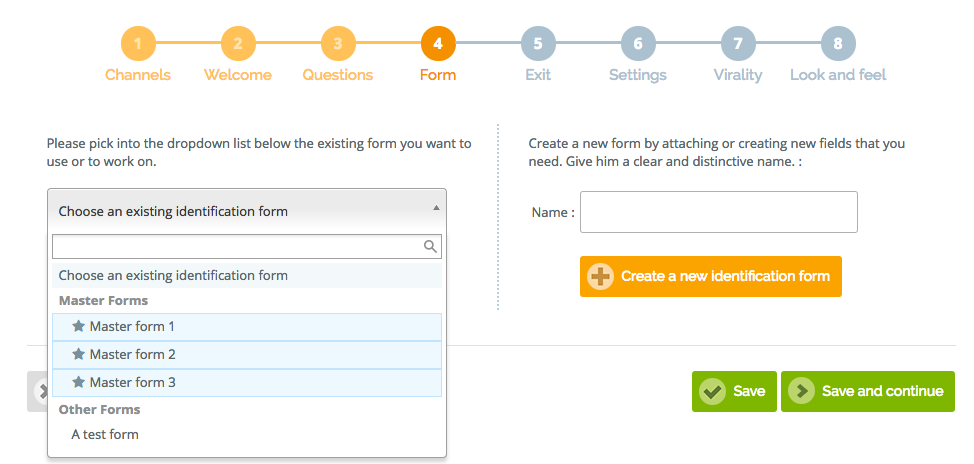
How it works
Master forms cannot be edited at the campaign level; it all happens in the Documents section of Qualifio. That’s where you will be able to pin an identification form as master. It is also possible to define default options: SSO, push, position, etc.
The brilliant part? It will avoid members of your team forgetting to select a SSO or check a specific option, thus ensuring a better, more consistent data strategy.
What’s more, this new feature lets you have one or two generic form(s) that can be associated with different opt-ins based on the website on which the campaign will be published… Wait what?
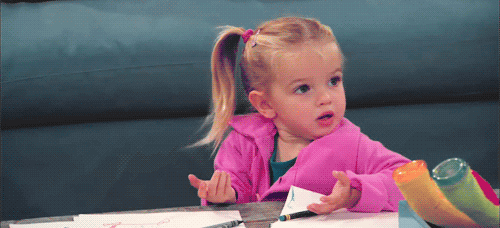
Okay. Let’s rewind a bit… For instance, let’s say you are a big media group with various websites: one for sports, one for fashion, etc. You want all your team members to use the same identification form with the same settings —again, for data consistency. Yet you also want to be able to display different opt-ins depending on the website. (Which makes sense, since a sports news website won’t have the same audience as a fashion magazine’s one.)
Enter master forms. Now you can have one generic form used by your whole team, no matter the website they’re working on. And with the right set up (read: for opt-ins created within the opt-in manager), you can make the right opt-ins available only to the right websites.

Which means that team members working on your sports news website will use your generic form, associated with your sports newsletter and partners opt-ins. And team members working on your fashion magazine’s website will use the very same generic form, this time associated with your fashion newsletter and partners opt-ins.
Your turn!
Just go to your Identification forms management module, under the Documents section, and pin a first form as master now!
Ask your boss! They’re probably the Admin of your account and can give you access to this (advanced) feature.