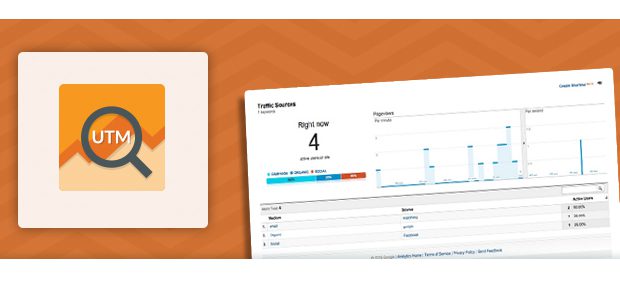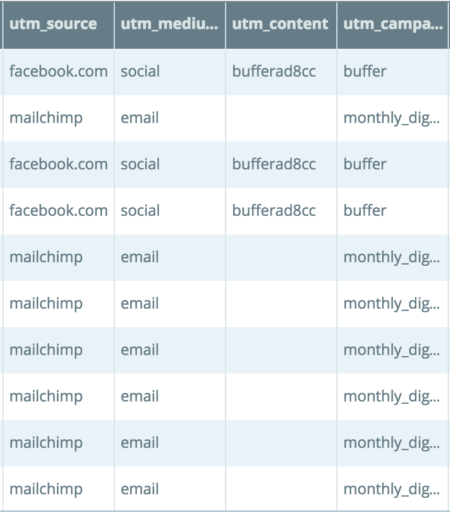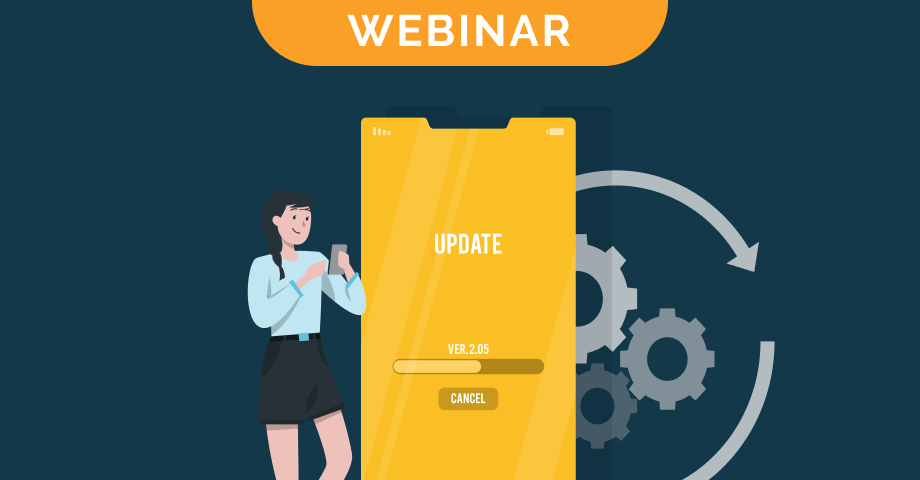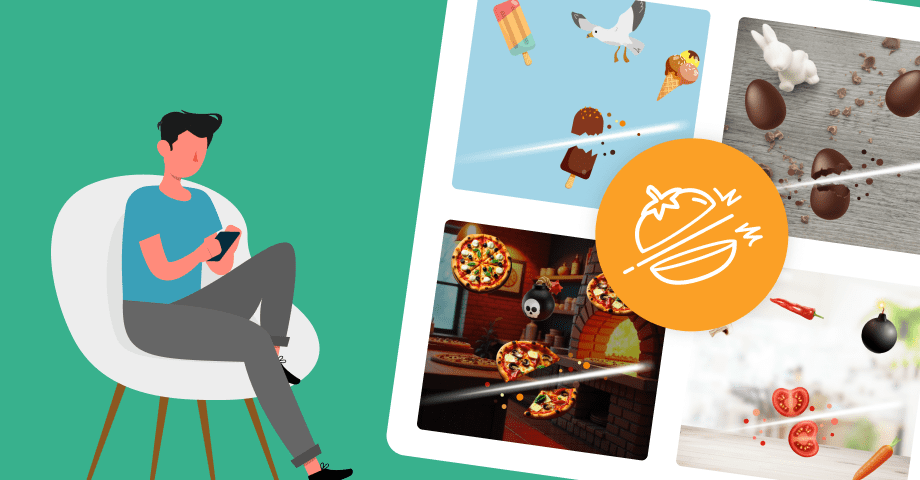Why you should use UTM tags
Everybody has seen such kind of extended URLs:
On mobile scroll on the right to see the whole url
Often hidden behind a link shortener, these long addresses are “smart” in that they help you measure the impact of your marketing actions: Welcome to the world of the Urchin Tracking Module or UTM tag.
What are UTM tags?
They are parameters placed at the end of a URL, often after an interrogation mark, and they enable Google (or any other analytics program) to track those parameters. See the bold part of the link below:
On mobile scroll on the right to see the whole url
Why use UTM tags?
A personalised value is associated with each parameter comprising a UTM tag. You can see them in the URL above: utm_content =… / utm_medium=…/ etc.
Whenever someone clicks on a link containing UTM tags, the different values are sent to Google Analytics (or another program), where they are stored and aggregated so that a website’s incoming traffic can be analysed in greater detail.
This helps us understand the results of various marketing actions and then improve on them by adapting our choices accordingly. So UTMs are all about measurement and analysis, numbers and the need for marketing actions to be evaluated in terms of return on investment.
Example: I want to direct traffic to a landing page on http://www.qualifio.com via two e-mail campaigns with two different partners. I would like to evaluate the return on each of these partners (how many people came to my site, how many pages did they view, did they meet one of the objectives, etc.) I am going to prepare two URLs and send them to my partners, here’s a simple example:
- http://www.qualifio.com?utm_source=partner1
- http://www.qualifio.com?utm_source=partner2
As soon as someone clicks on the link in one of these e-mails to visit my site, Google Analytics will save the Source, and I can easily determine which e-mail was the most effective. Google Analytics filters can also be used to measure the ROI of these two e-mail campaigns, e.g. by measuring purchases on a website, etc.
How do you configure UTM tags?
They might seem daunting, but in reality UTM tags are quite easy to set up and use: no technical knowledge is necessary. The only complex aspect of their use is the need for structure and thoroughness, in order to ensure that fair and precise reporting is obtained.
No tools are needed. You just have to add parameters and values at the end of a link, but you can use the Google URL builder to help you add those values. This tool contains five basic parameters that you can configure for your campaign.
- ‘utm_source’: this is the source of the traffic. For example: Google, Facebook, ‘newsletter4’, etc.
- ‘utm_medium’: this is the marketing medium you are using for your campaign. Example: CPC, banner, e-mail, or social media.
- ‘utm_term’: if you have purchased keywords (‘terms’).
- ‘utm_content‘: used to differentiate between posts or links that lead to the same URL. This may be useful for conducting A/B tests.
- ‘utm_campaign‘: campaign name (as in, the name of your marketing campaign – not specific to Qualifio).
A URL containing the information you have just inserted will then be generated.
On mobile scroll on the right to see the whole url
Another easy solution is to use a simple, shared Google Docs spreadsheet, which shows the values in drop-down menus: you can see a free example here.
Where do you find these UTM tags?
These tags are found in various locations in Google Analytics, i.e. in either the ‘Acquisition’ or the ‘Campaigns’ tab.
These UTM values are now also available in your Qualifio report provided that your campaigns are integrated with Javascript tags. It is not possible for Qualifio to track UTM values with a HTLM embed tags nor for qlic.it URL’s provided by Qualifio (you can’t add any other elements behind those smart URL without breaking those. In other words: UTM tracking within Qualifio is not possible for campaigns published on Facebook.)
If your websites are properly configured in Qualifio, as soon as someone plays one of your games coming from a URL that includes UTM tags, these tags will be present in each line for each participant, and summarised in a graphic form. This will make it very easy for you to measure the effectiveness of each of your activation levers, such as sponsored sites, banners, e-mails, etc.
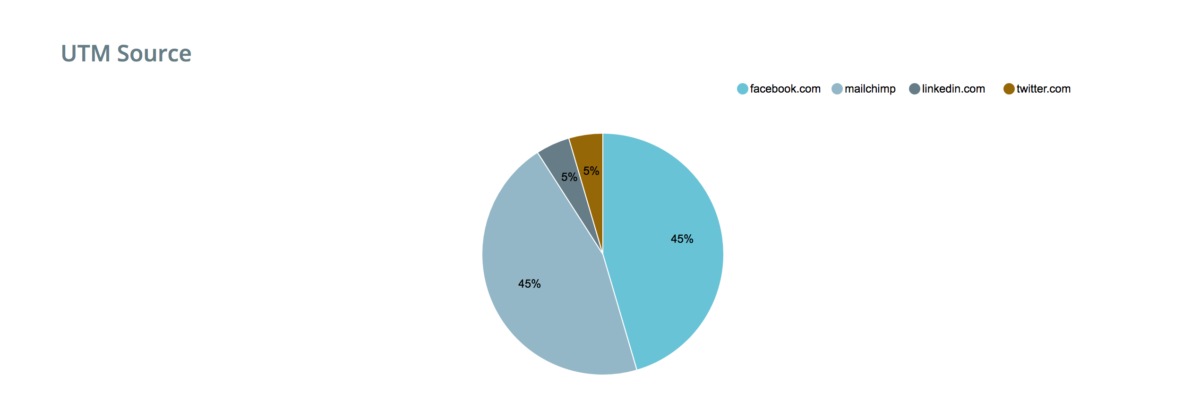
When should you use these tags?
These UTMs can be used for all links pointing to a page on which your Google tracking code is present – so it’s in no way limited to just Qualifio.
The ideal situation would be for UTMs to be in place wherever a link takes someone to “your channels”, i.e. from e-mail campaigns, posts on social media sites, social media advertising, guest blogging, etc.
If your websites are properly configured in Qualifio, your campaigns take place on “your channels” and you can therefore measure any activation of one of your campaigns.
A few final tips
These UTM tags are case-sensitive: for example, Facebook and facebook (or twitter and twitter.com) in a utm=source, will not be grouped together by Google Analytics and Qualifio.
Consequently, it’s important to have a structure that your teams comply with scrupulously when they create their URLs with UTM tags.
Our final advice? Establish rules, such as: all lowercase characters, never to use .com/.fr, use of “_” instead of spaces, etc. If you use a Google Doc that several people share to create URLs (see above), it will be easier if everyone sticks to the same nomenclature.